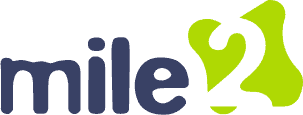Reply To: OCU C)HT C Discussion Lesson 08
Troubleshooting display devices requires a systematic approach that starts with the most basic checks. First, confirm the monitor has power—look for indicator lights and verify the power source is reliable. Loose or damaged cables are often to blame, so inspect and secure connections for all data and power cords.
If the display remains blank, you could try to reboot the system. This can reset drivers and clear temporary issues. You could try to swap out the monitor or test it on another system to isolate the issue—this helps determine whether the issue lies in the monitor, cable, or computer. On the software side, verify display settings such as resolution and refresh rate through the operating system’s display configuration tools. Verify your graphics drivers are up to date and compatible with your operating system. Use Device Manager to check for any issues with your graphics driver. Booting into VGA mode will allow you to make repairs or reinstall display drivers. If the screen comes on initially, but then goes blank when Windows starts to load, you can boot in Safe Mode and repair Windows using System Restore.
By starting at the simple and most obvious possibilities and working your way from there, you can identify and resolve most issues without replacing components unnecessarily. This approach saves time and minimizes frustration.