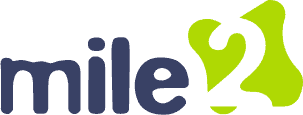Reply To: OCU C)HT B Discussion Lesson 08
To troubleshoot display devices, detailed steps:
1. **Check Power**: Ensure that the monitor is powered on. Look for any indicator lights on the monitor to confirm it’s receiving power.
2. **Verify Connections**: Make sure the monitor is properly connected to the computer with the correct cables (such as HDMI, DisplayPort, or VGA). Double-check that the cables are securely plugged into both the monitor and the computer.
3. **Display Settings**: Access your computer’s display settings to ensure that the correct display output is selected. This can usually be found in the display settings menu on your operating system.
4. **Inspect Cables**: Examine all connecting cables for any signs of damage or wear. Look for fraying, bent connectors, or loose connections that might affect the signal.
5. **Update Drivers**: Check if your graphics card drivers are up-to-date. You can do this through the device manager or by visiting the manufacturer’s website. If updating doesn’t resolve the issue, consider rolling back the driver to a previous version.
6. **Hardware Check**: If the problem continues, it may indicate hardware issues. Test the monitor with a different computer, and vice versa, to determine whether the problem lies with the monitor or the graphics card.
7. **Seek Professional Help**: If you identify a faulty component but are unsure how to proceed, contact a professional technician for further assistance.
By following these steps carefully, you can effectively determine the cause of the display issue and resolve it.