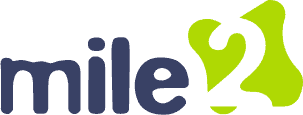Misty Stewart
Forum Replies Created
-
AuthorPosts
-
Misty Stewart
ParticipantTwo of the most common cable connectors used in computers are USB and HDMI. USB, short for Universal Serial Bus, is super handy for connecting all sorts of peripherals like keyboards, mice, printers, and external storage devices. It comes in various types, such as USB-A, USB-B, USB-C, and Micro-USB, each tailored for specific uses. USB is known for its versatility and ease of use, supporting plug-and-play functionality, data transfer, and power delivery, which makes it essential for charging devices and transferring files between computers and other gadgets. On the flip side, HDMI, or High-Definition Multimedia Interface, is mainly used to transmit high-definition audio and video signals between devices. You’ll find HDMI connectors on computers, monitors, TVs, and projectors. HDMI cables are perfect for connecting a computer to a display or a home theater system since they carry both video and audio signals. HDMI connectors come in different sizes—standard HDMI, Mini HDMI, and Micro HDMI—to fit various devices and use cases. Together, USB and HDMI connectors are crucial for ensuring smooth communication between computers and peripheral devices, significantly enhancing the overall user experience.
Misty Stewart
ParticipantThis verse from Matthew 14 highlights the importance of staying true to God’s calling. John the Baptist bravely spoke against religious hypocrisy and emphasized repentance and faith in Jesus Christ. His message challenged the Pharisees and led many to salvation but also caused rejection by their communities. John’s beheading by a corrupt ruler shows the great sacrifice of true discipleship. The passage encourages readers to respond to God’s call with passion and bravery, despite potential suffering or death, promising eternal reward for those who remain faithful. John’s story reminds us that following Christ has a high cost, but the reward is far greater.
Misty Stewart
ParticipantHi Isabelle,
Thank you for your post. When troubleshooting display devices involves a mix of physical checks and software diagnostics. Issues might stem from a faulty graphics card or outdated graphics drivers, and compatibility between components should be confirmed. On the software side, display settings like resolution, brightness, and scaling should be reviewed for accuracy. Helpful tools for deeper troubleshooting include the Windows Advanced Boot Menu for Safe Mode access, Device Manager for checking hardware status, and System Restore if a rollback is needed to resolve persistent issues. This layered approach helps pinpoint the root cause and ensures a smoother fix.Misty Stewart
ParticipantHi Teisha,
Your troubleshooting guide for display devices is practical and well-structured. I agree that starting with basic checks like power and cable connections is smart—often the simplest issues are the culprits. Verifying that the monitor is receiving power and selecting the correct input source (HDMI, VGA, etc.) are essential steps that are sometimes overlooked. I agree that restarting the computer is another effective move, as it can resolve temporary glitches. I also appreciate the suggestion to swap monitors or test the original one on another system to isolate the problem. This methodical approach helps avoid unnecessary panic or costly repairs. The reminder to rule out minor issues before jumping to conclusions is especially important—it’s easy to assume the worst when a screen goes blank, but a loose cable or wrong input setting is often the real issue.Misty Stewart
ParticipantHi Teisha,
You’ve explained the role of input and output devices very well. To build on that, it’s fascinating how these components form the bridge between humans and machines. Input devices like keyboards and microphones let us give instructions or share content, while output devices like monitors and speakers translate digital data into something we can see or hear. The rise of dual-function I/O devices—like touchscreens and headsets—shows how technology is becoming more seamless and interactive.Misty Stewart
ParticipantHi Isabelle,
You provided a great summary of in-and-output devices. Input, output, and input-output devices are tools that help computers work with information. Input devices, like digital cameras, microphones, and webcams, take real-world data and turn it into digital form. Other input tools, like scanners, digitizers, and fingerprint readers, also help by changing physical things—like paper documents or fingerprints—into computer files. Thank you for your summary.Misty Stewart
ParticipantHi Teisha,
You’ve summed up the essentials of physical computer storage well! While optical media like CDs and DVDs are becoming less common, they still serve a purpose for archiving or distributing physical content. Tape storage, though often overlooked, remains a reliable solution in enterprise environments for backing up large volumes of data over the long term. You’re absolutely right—connection types like SATA (slower but common), NVMe (super-fast, especially for SSDs), and USB (versatile and portable) play a big role in how efficiently data moves.Misty Stewart
ParticipantHi Carlos,
Thanks for the overview! You’ve laid out the key types of physical storage very clearly. I’d add that the choice between these methods often depends not just on technical specs but also on specific situations. It’s fascinating how these technologies coexist, each optimized for different needs. Each of these storage methods has its unique advantages and is chosen based on the specific needs of the user. The coexistence of these technologies highlights the diverse requirements of modern data storage, and the innovative solutions developed to meet them.Misty Stewart
ParticipantIn Matthew 13:57, we see that Jesus was not honored in his own hometown, and because of their disbelief, he did not perform many miracles there. The people heard his teachings and saw his miracles, yet they were offended and chose to go their own way.
This situation is similar to what happens today. Many people say they would believe in God if they could see a miracle or hear him speak directly. However, witnessing miracles alone is not enough for true conversion. To be saved, one must believe in Jesus and be “born again.” Many people saw Jesus’ works and heard his words, but they still chose to live their lives apart from God. This is because, as the Bible says, people often “love darkness rather than light.”Misty Stewart
ParticipantTroubleshooting display devices can be tricky, but there are several steps you can take to fix common issues. First, make sure all cables (power, HDMI, DisplayPort, or VGA) are securely connected, as loose connections can cause problems. Check if the display device is powered on by looking at the power indicator light and ensuring the power outlet works. Ensure the display device is set to the correct input source, like HDMI. Check the resolution settings on your computer, as setting the resolution too high might be beyond the display’s capabilities. Outdated or corrupt drivers can cause display problems, so make sure your graphics drivers are up to date. If possible, connect another device to the display to see if the issue persists, which can help determine if the problem is with the display or the original device. Inspect the display and cables for any signs of physical damage, as damaged cables or ports can cause connectivity issues. Sometimes, a simple restart of both the display device and the connected device can resolve display issues. Ensure there are no electronic devices nearby that could be causing interference with the display signal
Misty Stewart
ParticipantThe primary difference between input and output devices lies in the direction of data flow. Input devices send data to the computer, while output devices receive data from the computer. Additionally, input devices are used for data entry and control, whereas output devices are used for data presentation and communication.
Input devices are hardware components used to provide data and control signals to a computer. They allow users to interact with the computer by entering information or commands. Common input devices include keyboards, mice, scanners, and microphones. For example, a keyboard allows users to type text, while a mouse enables users to navigate and interact with graphical user interfaces.
Output devices, on the other hand, are hardware components that receive data from a computer and present it to the user in a readable or perceivable form. They allow the computer to communicate information to the user. Common output devices include monitors, printers, speakers, and projectors. For instance, a monitor displays visual output, while speakers produce audio output.Misty Stewart
ParticipantPhysical computer storage includes the hardware used to keep digital data, such as the operating system, applications, personal files, and multimedia. There are various types of physical storage, each with its own features and uses. Hard Disk Drives (HDDs) use spinning magnetic disks to read and write data. They offer large storage at a low cost but are slower and more prone to mechanical failure. Solid State Drives (SSDs) use flash memory, making them faster, more durable, and energy-efficient, but they are more expensive per gigabyte. Optical Discs, such as CDs, DVDs, and Blu-ray discs, use laser technology to store data. They are often used for media distribution and backup but have limited capacity and slower speeds. USB Flash Drives are portable, use flash memory, and connect via USB ports, making them convenient for data transfer, but they have lower storage capacities. Memory Cards, used in cameras and smartphones, also use flash memory and come in formats like SD and microSD cards, providing expandable storage. Network Attached Storage (NAS) devices connect to a network, allowing multiple users to access and share data, commonly used for centralized storage and backup. Cloud Storage involves storing data on remote servers accessed via the internet, offering accessibility from anywhere and used for backup and collaboration.
Misty Stewart
ParticipantThis passage delivers both biblical insight and passionate spiritual encouragement. It draws from Jesus’ words in Matthew 12:3–4, referencing 1 Samuel 21, where David—fleeing Saul and desperate for sustenance—took the consecrated bread meant only for priests. Jesus uses this to illustrate that mercy and human need can transcend ritual law, showing that God’s compassion often overrides rigid legalism.
I believe this is both a warning and an invitation: A warning of spiritual danger and deception and an invitation to refuge, empowerment, and eternal victory through Christ
Whether someone’s battling inner turmoil, temptation, or just feeling spiritually fatigued, this message affirms that they’re not alone—and not defenseless.Misty Stewart
ParticipantHi Teisha~ Your paragraph offers a well-rounded take on how modern computers embrace modular design to empower users with customization and longevity. It does a great job of framing expansion options as both practical and strategic. The paragraph also delivers a subtle financial tip: upgrade what you need rather than replacing everything, turning a potentially pricey scenario into a cost-effective plan.
Misty Stewart
ParticipantHi Caleb~ This paragraph nails the heart of what makes desktop systems—and some laptops—so enduringly useful: modularity. The ability to evolve your rig with expansion options like PCIe slots, additional RAM channels, or extra storage bays empowers users to shape performance to their specific needs without reinventing the wheel. You might even take this one step further by exploring hot-swappable components or external expansion docks for laptops, showing that upgradability isn’t limited to desktops.
-
AuthorPosts