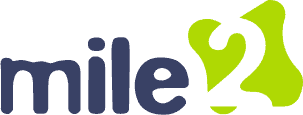Reply To: OCU C)HT D Discussion Lesson 08
Troubleshooting display devices can often be a straightforward process. First, make sure your device drivers are up to date, if not the outdated drivers can cause display issues. If you are experiencing problems with an external monitor, check the physical connections but first check the cables and ports. For Windows users, pressing the Windows logo key + P and selecting the ‘Extend’ option can help identify if the display is being recognized by the system if the display does not turn on, causing a black or blank screen, images appearing fuzzy, blurry, stretched, or distorted, and colors appearing faded or inaccurate. Screen flickering is another problem, along with the appearance of horizontal or vertical lines on the display. If the issue persists, restarting your device can refresh the connection. If these steps do not resolve the issue, try reinstalling the previous display driver, or replacing the current driver may be necessary.