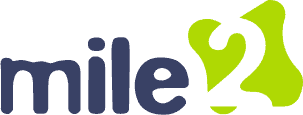OCU C)HT D Discussion Lesson 08
- This topic has 7 replies, 10 voices, and was last updated 1 year, 2 months ago by
Victoria Rollins.
-
AuthorPosts
-
-
April 5, 2024 at 2:06 pm #94642
Manny Varela
KeymasterDiscuss how to troubleshoot display devices.
-
April 25, 2024 at 9:49 pm #95060
Jacob Mannon
ParticipantWhen it comes to troubleshooting display devices there are two potential causes for concern. One of those issues could be software, or it could be the hardware. If you get a blank screen on your display for example, you should first check if your monitor is turned on. If that doesn’t work, it could be possible that the graphics driver is not the correct type, or it might be corrupt. If your display is really dark and hard to make out, you should check the brightness level and see if it is set to dim. Another cause of this issue could be that the device defaulted to a battery conservation mode that lowered your display’s brightness.
-
April 26, 2024 at 9:41 pm #95085
Mjulius513
ParticipantTroubleshooting display devices can often be a straightforward process. First, make sure your device drivers are up to date, if not the outdated drivers can cause display issues. If you are experiencing problems with an external monitor, check the physical connections but first check the cables and ports. For Windows users, pressing the Windows logo key + P and selecting the ‘Extend’ option can help identify if the display is being recognized by the system if the display does not turn on, causing a black or blank screen, images appearing fuzzy, blurry, stretched, or distorted, and colors appearing faded or inaccurate. Screen flickering is another problem, along with the appearance of horizontal or vertical lines on the display. If the issue persists, restarting your device can refresh the connection. If these steps do not resolve the issue, try reinstalling the previous display driver, or replacing the current driver may be necessary.
-
April 29, 2024 at 12:31 am #95104
Matt McShane
ParticipantIt seems troubleshooting is a simple process but can be tricky depending on the situation. Certain files get corrupted, display devices are slow or just shut off at random times, or even the connection is slow. We should prepare for those moments.
-
April 29, 2024 at 8:56 pm #95163
Mjulius513
ParticipantAbsolutely, troubleshooting computers can be a complex task. It often requires a good understanding of the system, patience, and different approaches depending on the issues at hand. Using common methods, such as checking all cables for secure connections, restarting the computer, and observing any error messages for clues.
-
-
-
April 27, 2024 at 10:01 pm #95092
Matt McShane
ParticipantWe can see issues with our display quite frequently. We talked about the software and hardware storage and how beneficial it can be to the user, depending on the data it is storing. Issues can be caused in those areas. First as always, the computer needs to be updated to make sure the functions are recent till we find other factors that cause problems. If the screen is black, windows key + ctl + shift + B. This shortcut is going to provide a way to restart our driver and refresh the connection from the pc to the display device (windows + p also works to as an alternative shortcut to the project display). We can also check to make sure the ports and cables are plugged in so they are not the cause of our problems.
-
April 28, 2024 at 4:31 pm #95099
Jacob Mannon
ParticipantI actually haven’t run into many display issues. I have run into slow response time on an my previous laptop, but that turned out to be corrupt files. I did have a BSOD once that was not recoverable. I agree that staying updated on software will help prevent some issues.
-
-
May 13, 2024 at 4:36 pm #95499
Victoria Rollins
ParticipantTroubleshooting display devices can involve several steps to identify and potentially resolve issues Check the connections.Ensure that all cables connecting the display device (monitor, TV, etc.) are securely plugged in. Sometimes loose connections can cause display problems. Restart the devices. Try restarting both the display device and the source device (computer, console, etc.). This can sometimes resolve issues caused by temporary glitches. Adjust display settings. Check the display settings on the source device to ensure they are compatible with the display device. Incorrect resolution settings can result in a blank or distorted screen.
Update drivers. Make sure that the drivers for the display device and the source device are up to date. Outdated drivers can cause compatibility issues.
Try a different cable. If possible, use a different cable to connect the devices. A faulty cable can sometimes be the cause of display problems.
Test on another device. If available, try connecting the display device to another source device. This can help determine if the issue is with the display device or the original source device. Check for physical damage. Inspect the display device for any physical damage. Cracks, lines on the screen, or discoloration can indicate a hardware.
-
-
AuthorPosts
- You must be logged in to reply to this topic.