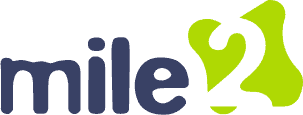Reply To: OCU C)HT D Discussion Lesson 08
Troubleshooting display devices can involve several steps to identify and potentially resolve issues Check the connections.Ensure that all cables connecting the display device (monitor, TV, etc.) are securely plugged in. Sometimes loose connections can cause display problems. Restart the devices. Try restarting both the display device and the source device (computer, console, etc.). This can sometimes resolve issues caused by temporary glitches. Adjust display settings. Check the display settings on the source device to ensure they are compatible with the display device. Incorrect resolution settings can result in a blank or distorted screen.
Update drivers. Make sure that the drivers for the display device and the source device are up to date. Outdated drivers can cause compatibility issues.
Try a different cable. If possible, use a different cable to connect the devices. A faulty cable can sometimes be the cause of display problems.
Test on another device. If available, try connecting the display device to another source device. This can help determine if the issue is with the display device or the original source device. Check for physical damage. Inspect the display device for any physical damage. Cracks, lines on the screen, or discoloration can indicate a hardware.