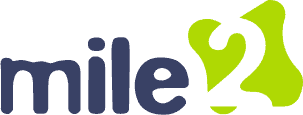OCU C)HT B Discussion Lesson 03
- This topic has 9 replies, 13 voices, and was last updated 8 months, 2 weeks ago by
Addison West.
-
AuthorPosts
-
-
September 23, 2024 at 1:48 pm #98299
Manny Varela
KeymasterDiscuss some of the troubleshooting techniques behind the computer’s power supply.
-
October 3, 2024 at 8:30 pm #98468
Latoya Stoudmire
ParticipantThere are several different techniques you can use when troubleshooting a PC power supply. The simplest technique would be checking the power outlet supply sourcing the computer. Often, a power supply issue can be as simple as a faulty connection. The faulty connection can be the result of an outlet not working or a cable not being connected properly. Discharging the computer is another troubleshooting method used. Discharging the computer consists of unplugging all the cable connections from the computer and waiting for a brief period then reconnecting all the cables. Another troubleshooting method is one called the jumper test method. The jumper test is also known as the paper clip method. The paper clip method allows you to verify PSU functionality when it is disconnected from the components inside a PC. This test will identify some common issues like short circuits inside the power supply, Failed components, and a live power connection. (smartbuyer)
How to troubleshoot a PC power supply – newegg business smart buyer. (n.d.-b). https://www.neweggbusiness.com/smartbuyer/components/how-to-troubleshoot-a-pc-power-supply/
-
October 4, 2024 at 4:45 pm #98487
Braden Binegar
ParticipantTo troubleshoot a computer’s power supply, start by checking that all power cables are securely connected. Test the power outlet with another device to ensure it’s working. Inspect the power supply for any visible damage or unusual smells. Use a multimeter to measure the power supply’s output and confirm it’s providing the correct voltage. If you suspect the power supply is faulty, try swapping it with a known good unit to see if the issue resolves. Reset the BIOS/UEFI by removing and reinserting the small battery on the motherboard. Finally, check inside the computer case for any loose screws or metal objects that could cause a short circuit. These steps can help identify and fix power supply issues effectively.
-
October 7, 2024 at 11:15 pm #98549
Jason Springer
ParticipantHello Braden,
After reading your discussion post, I liked how you walked through the whole troubleshooting process step by step. One part that could have been included that I learned about was making sure that the power supply is unplugged before messing with it so there’s no live current that could shock or in extreme cases kill anyone who isn’t careful.
-
-
October 7, 2024 at 8:59 pm #98545
Jessica Belknap
ParticipantWhen a personal computer experiences a sudden malfunction with no apparent cause, it’s crucial to prioritize a thorough examination of the power supply unit (PSU) when troubleshooting the system. A malfunctioning or faulty PSU can manifest in a wide range of intermittent computer problems, such as random shutdowns, boot failures, and system instability. Experienced PC technicians often consider the power supply as a potential culprit and begin their diagnostic process with a comprehensive assessment of the PSU’s functionality and health. Common hardware-related issues that can occur with a computer system include failures during the boot-up process, the PC not powering on at all, spontaneous restarts or lockouts when trying to use the machine, case fans and hard drives that do not spin, an overheating system due to heatsink and fan failure, errors related to system memory, and recurring blue screen of death (BOSD) errors. These issues can indicate various hardware malfunctions that may require troubleshooting and repair.
https://www.neweggbusiness.com/smartbuyer/components/how-to-troubleshoot-a-pc-power-supply/
-
October 7, 2024 at 10:07 pm #98547
Jason Springer
ParticipantWhen troubleshooting a computer’s power supply there are a few different techniques I learned throughout this week’s work and readings, depending on the situation. Before you do anything to the power supply, it is necessary to always make sure that any cords connected to it are unplugged so you don’t have the risk of being electrocuted because of flowing electricity and risking putting yourself in life-threatening danger. I also learned that when working on components of a computer like the power supply, you should also use an ESD strap to prevent any static electricity damage from happening. One of the troubleshooting techniques that I learned about was using a multimeter to test each pin of the ATX connector to figure out if there were any shortages in any pins and if so which ones aren’t working. To do this you have to “bridge” pins 15 which is the ground and 16 which is the PSU ON.
-
October 8, 2024 at 8:34 pm #98567
Latoya Stoudmire
ParticipantHello Jason
I followed a lot of the same steps as yourself. I like that you started from the easiest thing to correct and branched out from there. The use of an ESD strap is often times overlooked but very useful in preventing a person from being electrocuted. I have never used the multimeter method but I have used the paper clip method. which do you find more effective? -
October 28, 2024 at 3:07 pm #98877
Addison West
ParticipantHey Jason,
I agree with you, starting with the easiest steps is always a good idea. I’ve also found that the ESD strap is often overlooked, but it’s a lifesaver when working with sensitive components. I’ve never used the multimeter method myself, but I’ve had good results with the paper clip method. What do you think is more effective?
-
-
October 9, 2024 at 8:45 pm #98575
Erin Kesterson
ParticipantThere are a few different things you can do for troubleshooting on a computer when it comes to the computers power supply. The first thing you can do is check the cords are all connected and in good condition. The second thing you can do is make sure when trying to power on your computer is that you don’t smell a burning smell or that your computers power cords are damaged in anyway shape or form. After checking these out you would want to check that the voltage is in the range of 1800 to 2000. Check the peripherals remove any drives and etc. restart the computer if it restarts correctly then we can start adding our drives and things back to our computer system.
-
October 28, 2024 at 3:06 pm #98876
Addison West
ParticipantThe computer’s power supply is a crucial component that provides power to all the internal components of a computer. When a computer fails to boot up or experiences unexpected shutdowns, the power supply is often the first suspect. Troubleshooting a computer’s power supply involves a series of steps to identify and resolve any issues.
One common troubleshooting technique is to check the power cord and ensure it is securely connected to both the power supply unit and the wall outlet. A loose connection can interrupt the flow of electricity and prevent the computer from powering on. Another simple check is to examine the power supply unit itself for any visible damage, such as cracks, burns, or loose wires. If any damage is present, it is advisable to replace the power supply unit as it may be faulty.
Another troubleshooting technique involves testing the power supply unit with a multimeter. A multimeter can measure voltage and current, allowing technicians to determine if the power supply unit is outputting the correct voltage to the computer’s components. If the voltage readings are incorrect, it indicates a problem with the power supply unit.
-
-
AuthorPosts
- You must be logged in to reply to this topic.