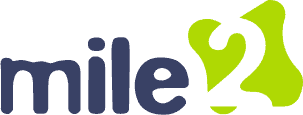OCU C)HT D Discussion Lesson 11
- This topic has 7 replies, 10 voices, and was last updated 1 year, 1 month ago by
Victoria Rollins.
-
AuthorPosts
-
-
April 5, 2024 at 2:03 pm #94645
Manny Varela
KeymasterDiscuss the different types of printer troubleshooting methodologies.
-
May 2, 2024 at 12:56 pm #95268
Jacob Mannon
ParticipantThe methodology behind printer troubleshooting is that there could be many causes for one issue. We will look at paper jams as an example. The study guide lists the following as possible causes for a printer to jam, overfilling of paper tray, incorrect loading of paper, paper guides are not properly aligned, problem with the paper, wrong type of paper, different types of paper, and debris caught in the path of paper travel. With printers, there is a laundry list of reasons on why something might be wrong. Eliminating potential causes of the problem is the best way to troubleshoot a printer.
-
May 3, 2024 at 7:28 am #95279
Mjulius513
ParticipantThe first step is always to ensure that the printer is properly plugged in and powered on. Next, checking that the paper is loaded correctly can save a lot of headaches. It should sit snugly in the tray, without any bent edges or misalignments. Finally, inspecting the paper slot for any debris, like crumbs or small pieces of torn paper, is crucial. Even the smallest obstruction can cause a printer to jam or malfunction, so a keen eye and a gentle hand can go a long way in solving a misbehaving printer. Making sure the printer’s firmware is up to date can also prevent many connectivity issues. As for Wi-Fi connection, make sure you are connected to the correct network and have a good signal. For Bluetooth Try turning off the Bluetooth function and waiting a few moments, and then turn it back on to re-establish the connection to your printer.
-
May 5, 2024 at 1:48 pm #95309
Matt McShane
ParticipantYour process explanation is on-point. I love just how thorough you are with your explanation and what we can do in each step to ensure our devices work smoothly.
-
May 6, 2024 at 9:25 am #95315
Jacob Mannon
ParticipantI have noticed throughout these lessons that printers appear to have many more causes for a problem than troubleshooting other devices. I agree with you that a keen eye will go a long way towards identifying issues with printers.
-
-
May 5, 2024 at 1:47 pm #95308
Matt McShane
ParticipantIf such an issue, like lack of printer ink or connectivity issues, we do want to make sure the printer is on (for internet connection) and make sure the right internet connection is available, or if there is needing ink, our printer must be off, so we are cautious. We don’t want to hurt ourselves in the process. As we are checking the ink, we need to take out the old cartridges first before inserting the new ones. Make sure there isn’t any dust or debris built up. When it comes to the internet issues, we want to make sure our connection is on and available to connect; some internets only allow a couple users so we want to ensure our printer can connect properly. If it means disconnecting a device that is unnecessary to have connected, we can simply disconnect.
-
May 5, 2024 at 1:50 pm #95310
Mjulius513
ParticipantHi, Clearing the printer queue is also a common troubleshooting step to resolve printing delays. This can usually be done by selecting the printer icon in the system tray and selecting “See what’s printing” to eliminate stuck print jobs. If this fails, restarting the print spooler service through Command Prompt can often be the issue. This involves stopping the spool service, deleting the temporary spool files, and then starting the service again. These steps can be used to restore normal printer function quickly.
-
-
May 13, 2024 at 6:38 pm #95503
Victoria Rollins
ParticipantWhen troubleshooting printers, there are various methodologies that can be utilized depending on the issue at hand. Here are some common types of printer troubleshooting methodologies:
1. Visual Inspection: Examine the printer physically for any obvious signs of damage, paper jams, or other visible issues.
2. Software Diagnostics: Use software tools provided by the printer manufacturer to diagnose and fix software-related problems.
3. Driver Updates: Ensure that the printer drivers are up-to-date. You can download the latest drivers from the manufacturer’s website.
4. Connection Issues: Check all the connections between the printer, computer, and power source to ensure everything is properly connected.
5. Print Queue Management: Clear the print queue of any pending print jobs that may be causing issues.
6. Cartridge and Ink Levels: Check the ink or toner levels and replace cartridges if necessary.
7. Printer Reset: Restart the printer to clear any temporary issues that may be causing problems.
8. Firmware Updates: Ensure that the printer firmware is updated to the latest version to fix any known bugs or issues.
9. Hardware Inspection: If all else fails, consider inspecting the printer’s hardware components for any faults that may require repair or replacement.
By using a systematic approach that incorporates these troubleshooting methodologies, you can effectively identify and resolve most common printer problems.
-
-
AuthorPosts
- You must be logged in to reply to this topic.